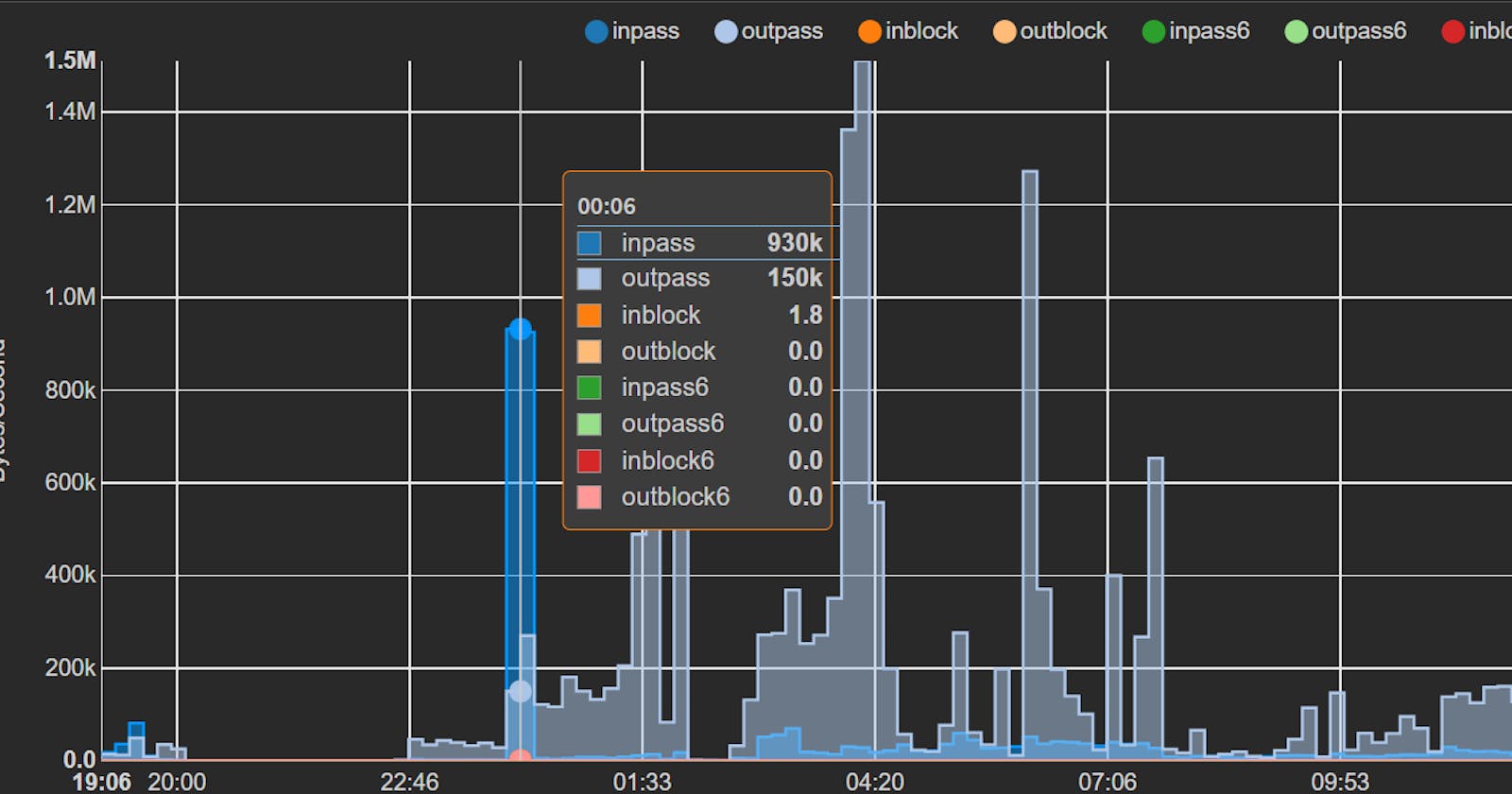Why you want to Take Control of your ISP home connection
Ugandan Internet Service Providers (ISPs) provide the following types of devices for internet connections to the customer depending on the internet consumer tier they fall in;
The legacy 2G/3G USB modem.
The more current 4G backward-compatible USB dongle.
The 3G/4G MiFi.
The 3G/4G router.
The soon-to-arrive backward-compatible 5G MiFis.
5G routers and the ISP all-in-one router devices.
1) Most ISP routers serve the function of Router, Wireless Access Point or just a basic data pipe device on limited hardware such as the legacy USB 2G/3G modem. Our ISPs provide routers that serve basic functions in these roles. They are not very efficient for high traffic within your network and beyond, their Wireless Access Points are in most cases of lower specs and ranges. In the case of an Internet device like a USB dongle, the Internet customer even has fewer options, control and functionality from the Internet device. The customer cedes all rights and control to anybody on the ISP side.
2) ISPs leave parental controls of internet content to the customer. An ISP's primary role is to provide you with the paid-for data pipe. They leave everything else up to you.
3) ISPs collect and sell your information. ISPs collect information on every website you visit and have the right to sell this information to advertising agencies and data brokers.
4) Controlling and Sharing the internet connection with your devices. If you want packet filtering, prioritize certain services, these are left up to the customer.
5) Internet Service Providers are also very poor at providing device firmware support and updates. These are crucial especially with the level of Internet risk and attacks on devices these days.
How to take control of your ISP connection – The First moves
The First step is to assess your internet use case.
You might be a single user with just a single desktop pc or laptop or a user with several devices that you want to connect to the internet. Each of those will have specific needs.
The next step is to find the appropriate router for your setup and needs.
We have several options ranging from used device dealers to Computer accessory shops with newer devices with or without warrantees.
The most basic home router is the TP-Link TL-MR3420 v5. This is suitable for a budget setup and in theory, can share an internet connection with up to 32 devices.
There are various ways one can use the TP-Link MR3420 v5 device;
1) If one has the legacy USB 2G/3G modem or the USB Dongle, one can directly plug it into the USB 2.0 slot and set it up that way.
2) One can run it as a repeater or Wi-Fi extender if one has a MiFi from their ISP.
[3) If one’s ISP provides an Internet Router, use an Ethernet cable to connect the ISP router to the WAN port of the TP-Link MR3420 v5 device and set it up.
The TP-Link MR3420 support pages have instructions on the above setup options.
The Final step is to change the DNS server settings from the ISP default to any of the following Google DNS, Cloudflare DNS, Quad9, OpenDNS CleanBrowsing, Yandex DNS and a few others. Use the ones that offer DNS over HTTPS(DOH) , DNS over TLS (DOT), ad blocking, malware blocking, and parental controls.
Visit https://1.1.1.1/help to confirm the DNS servers that have the DOT and DOH services running.
From here on your Internet experience should be faster, safer, with less adware and more private.
But is this enough? Till the next one…
J0w